Creating a Menu
- Silke Cannon-Young
- Oct 1, 2017
- 2 min read

I created a menu for my level. To do this I created a widget blueprint and named it 'MyMenu'. I used the text tool to add the Menu title (in blue) and I added a button with the text 'Start'. This menu will load up when the game is first opened and 'Start' will begin the level. I made it so that the 'Start' button changes colour as it is interacted with - as a visual cue to the player that this is a button. I used the traffic light system colours as it is a common colour set that people are already familiar with - so it is easy to signal to players this way what to do. The button is red on default, amber when hovered over and green when pressed.

In the menu blueprint, I added the red node 'Event BeginPlay' and added the blue node 'Create Menu Widget' to make the menu start up as soon as the game is started. Following the upper pathway, I attached this to the nodes 'Bind Event to Level_One_On', 'LevelOneActive', 'Print String' and 'Load Stream Level' . This makes sure that Level One is loaded when the button is pressed. On the lower pathway I attached the nodes: 'Add to Viewport', 'Set', 'Get Player Controller' and 'Set'. This controls the menu appearing when opening the game and disappearing once the button is pressed. I made sure that on the first 'set' node, Show Mouse Cursor is ticked and on the second one it is left unticked. That means that the mouse is visible when the player is on the menu, but disappears when the menu is closed so it doesn't interfere with the game controls.
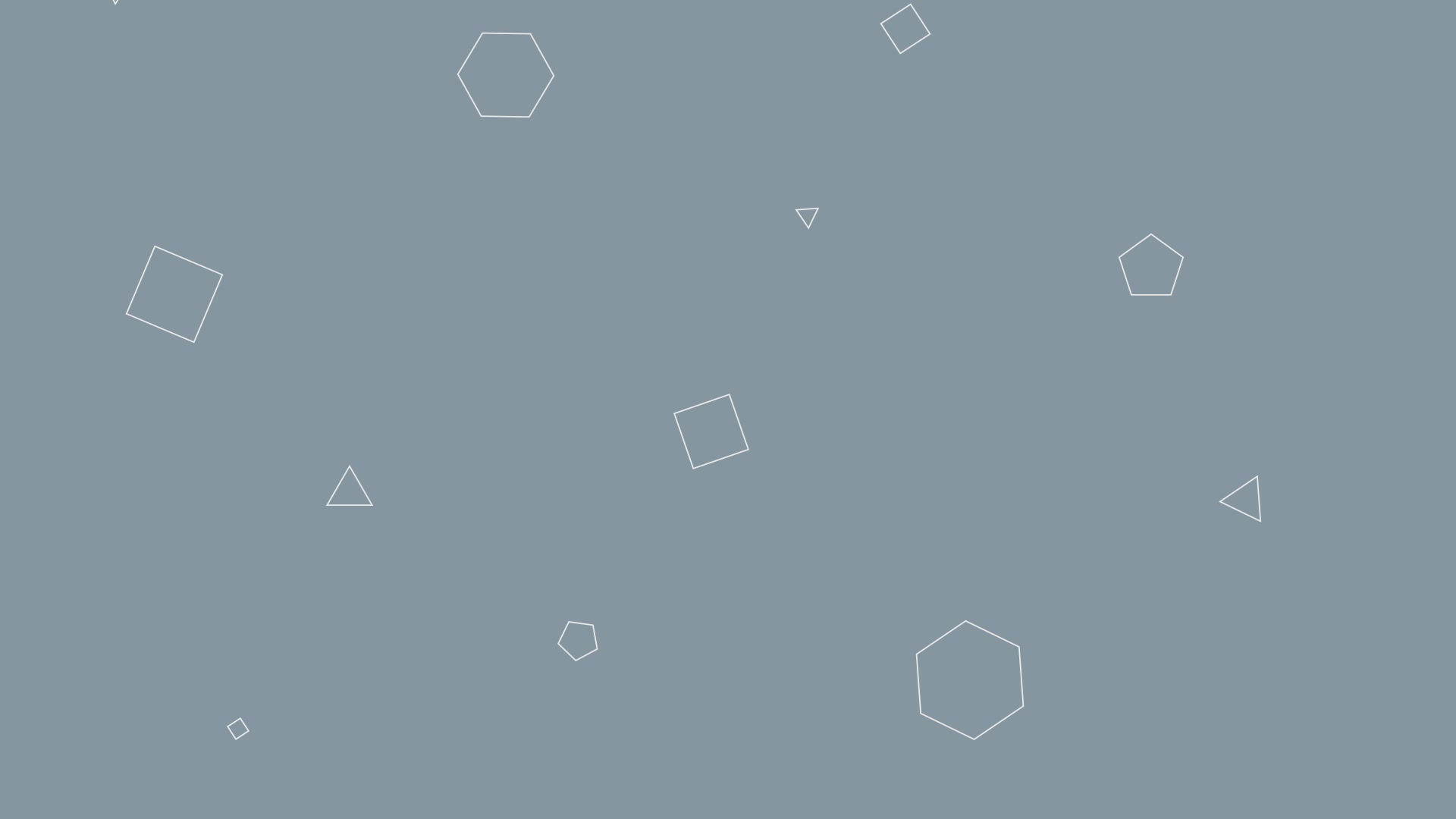

Comments