Creating Bouncing Ball animation in Maya
- Silke Cannon-Young
- Sep 17, 2018
- 1 min read
One of the very first things people often learn to animate is a bouncing ball, so I also started with this.

I started by creating a sphere in Maya. I then scaled it to the size I wanted and placed it so it was on the ground.

As the ball is going to be bouncing, it makes sense that the first keyframe would be from the point where the ball is dropped from. I moved the ball on the y axis to where I wanted it to be placed.
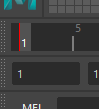
I then pressed S. This created the first keyframe and the red line appeared at the beginning of the animation timeline to show that the first animation keyframe had been set.


From there, I would double click the frame in the animation timeline to select when I wanted to create the next keyframe, then right click the red area next to 'translate y' and click 'key selected' - this would create the next keyframe.


Once I had added all the keyframes into to the animation timeline, I opened the graph editor. Here I could move the keyframes around, changing time/height/intensity to make the bounce look more natural.
It is also important to go into the animation preferences and change the timeline to 'real-time' and the frame rate to your localised frame rate for the project you are working on (in the UK, this would be PAL).
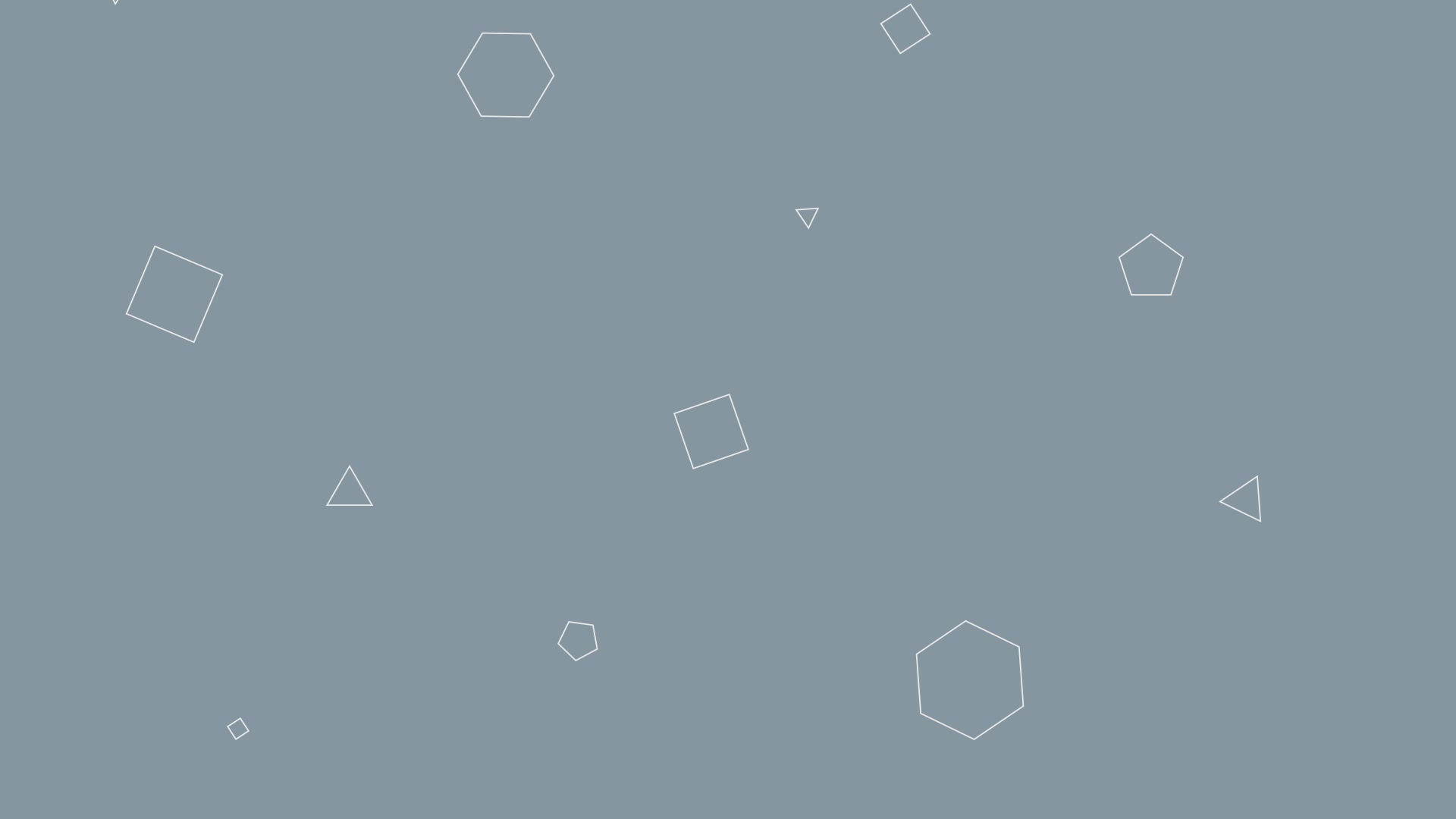

Comments